Difference between revisions of "Scpui"
(→Custom Mod Options) |
|||
| Line 80: | Line 80: | ||
For example, you could take the HUD Icons script and create a global toggle. This allows players to turn HUD Icons on or off entirely. Furthermore you could allow customizing the max opacity of the icons, the distance at which the icons become fully transparent, and the distance at which the icons become fully opaque. These options will all within the in-game Options UI. | For example, you could take the HUD Icons script and create a global toggle. This allows players to turn HUD Icons on or off entirely. Furthermore you could allow customizing the max opacity of the icons, the distance at which the icons become fully transparent, and the distance at which the icons become fully opaque. These options will all within the in-game Options UI. | ||
| − | *''''Note that [[game_settings.tbl#Mod_title:|$Mod_title:]] in [[game_settings.tbl]] is required for this feature to work!'''' | + | *''''Note that [[game_settings.tbl#$Mod_title:|$Mod_title:]] in [[game_settings.tbl]] is required for this feature to work!'''' |
*It's a good idea to make sure your mod title is unique to avoid mod options collisions. | *It's a good idea to make sure your mod title is unique to avoid mod options collisions. | ||
Revision as of 15:56, 22 April 2023
SCPUI is a term that refers to both the LUA Script implementation and the user interface LUA API in the FreespaceOpen engine available from versions 23.2 onwards. It is intended to be used with the librocket libraries to replace the base Freespace Open interface in an easily customizable way through LUA scripts.
The original implementation of SCPUI was started by m!m and finished by MjnMixael. It is available here. This specific implementation attempts to replicate the original Freespace UI experience while offering enhancements such as in-game options not normally available.
For documentation on the Librocket API, go here.
Contents
Overview
SCPUI works by completely overriding a given game state's internal code. Everything that interface should be expected to do must be handled in the Lua scripts. Methods to get and set appropriate game data are supplied by FSO's UI API. The core file that handles this is ui_system-sct.tbl. This file is SCPUI's state management controller. If it detects a valid SCPUI interface for a given game state, it will load a librocket file and begin execution of the appropriate scripts.
At the time of writing this, SCPUI is not compatible with multiplayer and will automatically disable itself if the game is put into multiplayer mode.
An SCPUI game state definition has three main files; RML, RCSS, and LUA. More information is available on those specific pages, but for now it's enough to know that RML is a kind of base HTML, RCSS is a base CSS, and LUA is an FSO compatible LUA file.
The lua file for that state will be run until an FSO game state change is detected. When that happens, the ui_system-sct will clean up the librocket elements and then check if a new set of SCPUI files should be loaded.
Game State Management
SCPUI's game state management is handled by the scpui.tbl file that simply lists the game state from FSO's game states and matches it with an RML file that will be associated. One notable exception is GS_STATE_SCRIPTING which allows for substates. This feature means that you can effectively create an unlimited amount of custom UIs that all exist within GS_STATE_SCRIPTING.
- To call a built-in game state use ba.postGameEvent("gamestate").
- To call a scripting substate use RocketUiSystem:beginSubstate("substate")
Scpui.tbl
SCPUI's state management system is setup with scpui.tbl or xxx-ui.tbm files. Documentation on scpui.tbl is available here.
Dialog Popups
Freespace Open has a number of built-in dialog popups throughout the user interface. SCPUI automatically intercepts those popups and displays them as a librocket styled popup window.
You can create your own custom dialog popups within the UI scripts. To do this you must include local dialogs = require("dialogs") within the scope of your script. The dialogs function has several parameters for you to define.
Title
- Used to define the title of the dialog window.
dialog:title("yourtitle")
Text
- Used to define the text or description your popup will contain.
dialog:text("yourtext")
Input
- Defines if the user can type a string as input
- Useful for allowing the user to name pilots, saves, etc
- User must press ENTER to allow the code to execute on the provided string
- True to allow input, false to disallow. Defaults to false if this parameter is not provided.
dialog:input(boolean)
Buttons
- Defines the user-clickable buttons that will be included in the dialog. It has the following parameters
- Type can be one of the following:
- dialogs.BUTTON_TYPE_POSITIVE
- dialogs.BUTTON_TYPE_NEGATIVE
- dialogs.BUTTON_TYPE_NEUTRAL
- Text is the text for the button, such as "Okay".
- Value is the data that will be returned when the button is clicked.
- Keypress is the keyboard shortcut for this button.
dialog:buttons(type, text, value, keypress)
Escape
- Used to define if the user should be able to cancel the dialog popup with the ESC key.
- A non nil value enables ESC and will be the return value if ESC is pressed
dialog:escape(value)
Show
- This is the final step that displays the popup and defines how to handle the return values
- return values come back as the parameter response
- The ui.enableInput() here specifically enables input on the dialog popup context. The dialog will automatically return input to the SCPUI context when it's closed.
dialog:show(self.document.context)
:continueWith(function(response)
"Execute code here"
end)
ui.enableInput(self.document.context)
Custom Mod Options
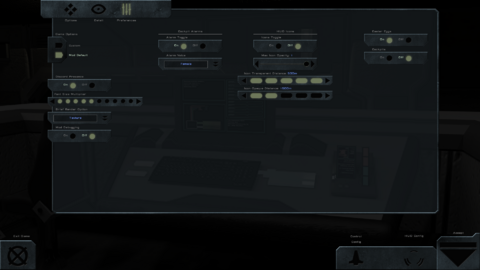
SCPUI comes with a built-in feature to allow for custom in-game options specific to a particular mod. These options are defined by options.tbl and saved to the player folder as mod_options.cfg. Scripts can take advantage of this feature to allow players to customize how scripts run, or if they even run at all.
For example, you could take the HUD Icons script and create a global toggle. This allows players to turn HUD Icons on or off entirely. Furthermore you could allow customizing the max opacity of the icons, the distance at which the icons become fully transparent, and the distance at which the icons become fully opaque. These options will all within the in-game Options UI.
- 'Note that $Mod_title: in game_settings.tbl is required for this feature to work!'
- It's a good idea to make sure your mod title is unique to avoid mod options collisions.
Options.tbl
This table file is used to define the Options buttons within the Options UI.
- It can be extended with xxx-optn.tbl
- Documentation on the options.tbl is available here.
Save Structure
The player's options are saved to mod_options.cfg in data/players. This makes the options available across mod versions. The save structure within the file follows a player->mod->option hierarchy. (See example below.) This allows for each player to have their own preferences for each mod they play without interfering with other players' preferences.
"John": {
"Between The Ashes": {
"Alarm_Voice": "Vasudan",
"Verbose_Debugging": "Off",
"Font_Multiplier": 2,
"Icon_Far": 2,
"Icon_Near": 5,
"Brief_Render_Option": "Texture",
"Icon_Opacity": "1",
"Cockpit_Alarms": "On",
"HUD_Icons": "Off",
"Cockpit_Rendering": "Off",
"Easter_Eggs": "On"
}
},
"Mike": {
"Between The Ashes": {
"Cockpit_Rendering": "Off",
"Easter_Eggs": "On",
"Font_Multiplier": 5,
"Icon_Far": 2,
"Icon_Near": 5,
"Brief_Render_Option": "Texture",
"Icon_Opacity": "1",
"Cockpit_Alarms": "On",
"HUD_Icons": "Off",
"Verbose_Debugging": "On",
"Alarm_Voice": "Female"
}
}
Accessing Save Data
Modifying Options within the in-game UI and saving those values to a file is just a start. In order for these options to do anything, you'll need to hook them into your scripts. After the Pilot Select screen and a player is chosen, the current Options are available in a global variable called modOptionValues with direct access to a specific option by specifying the option key.
- It may be recommended to create a script-tbl.tbm that runs $On State End and checks if hv.OldState is either "GS_STATE_INITIAL_PLAYER_SELECT" or "GS_STATE_OPTIONS_MENU". If true, then forward the option preferences to your script's local values.
#Conditional Hooks
$Application: FS2_Open
$On State End:
[
if hv.OldState.Name == "GS_STATE_INITIAL_PLAYER_SELECT" or hv.OldState.Name == "GS_STATE_OPTIONS_MENU" then
if modOptionValues.HUD_Icons == "On" then
ba.print("MOD OPTION: Player disabled HUD Icons")
RadarIcon.PlayerEnabled = true
else
ba.print("MOD OPTION: Player enabled HUD Icons")
RadarIcon.PlayerEnabled = false
end
end
]
#End
Font Size Multiplier
It is worth noting that this option, included in SCPUI by default, is hard coded into each SCPUI interface. If the option is not present then a default will be used. It is highly recommended that this option is not removed.
Pilot Select
The pilot select UI has special handling of custom mod options, including Font Size Multiplier because player preferences cannot be loaded until a player is selected. For this specific use case, SCPUI creates a mod_options_global.cfg whenever user preferences are saved. This file contains no mod or player specific information in the save structure. It is just a list of key/value pairs for the most recently used pilot.
- This setup was created specifically to handle the font size option during player selection, but it can be used to perform script actions before a player is selected if necessary.
Individual UIs
- TODO
Librocket
Documentation on how to interface with the librocket API can be found here.
Tips
- In general, the ui system will handle passing control back and forth between the SCPUI context and FSO. In rare cases you may need to handle this manually. The FSO API methods ui.enableInput() and ui.disableInput() are provided to handle this case.
Tutorials
- TODO
